Enhanced List View Component using Visualforce
This Component allows you to display a listView on a Visualforce page as shown,
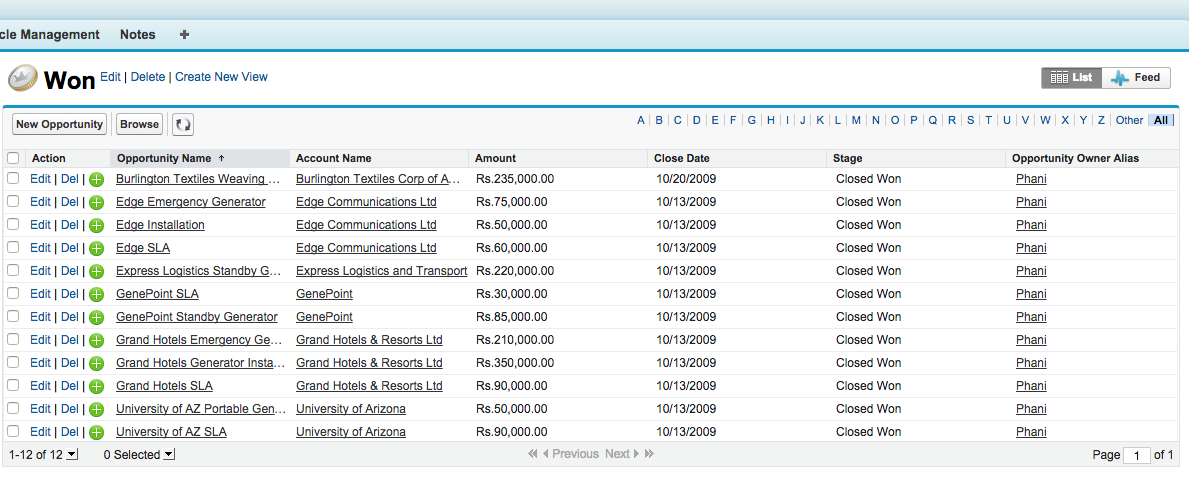
Follow Instructions to setting up in your Org,
Visualforce Component
So this component takes Two input attributes,
- sObject Name
- ListView Name, (NOTE its label of listview but not developer name)
<apex:component controller="EnhancedListViewController">
<apex:attribute name="sObjectName" type="String" required="false" description="sObject Name" assignTo="{!objectName}"/>
<apex:attribute name="listViewName" type="String" required="false" description="The name of the listview." assignTo="{!listName}"/>
<apex:enhancedList height="400" rowsPerPage="25" id="ContactList" listId="{!listId}" rendered="{!listId != null}" />
<apex:outputText rendered="{!listId == null}">
<br /><br/>Could not find required ListView: <h3>'{!listName}'</h3>. on <h3>{!objectName}</h3> Please contact your administrator.
</apex:outputText>
</apex:component>
Controller
public with sharing class EnhancedListViewController{
public String objectName {get; set;}
public String listName { get; set;}
public String getlistId(){
try{
ListView lv = [SELECT Id, Name, SobjectType FROM ListView where Name =: listName AND sObjectType =: objectName];
string s = lv.Id;
return s.substring(0, 15);
} Catch(Exception Ex){
return null;
}
}
}
Sample Visualforce Page
This Visualforce page show how to use above component, as said we will pass two Input Attributes, in this scenario
- sObject => Opportunity
- Listview Labe => Won
<apex:page >
<c:EnhancedlistView_component sObjectName="Opportunity" listViewName="Won" />
</apex:page>
For sample output check top of page~
NOTE: If you pass wrong listView name its will shows you error message on page itself as shown

For more information on How to Create Apex Components/Apex Classes/Visualforce pages etc click here
